Using Assessments Tool
Discover how to effectively use assessments to gather valuable feedback and insights from your audience, enabling you to make data-driven decisions and improve your product or service.
-
 New Company
New Company
-
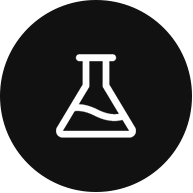 Integrations and Beta
Integrations and Beta
-
 Basics
Basics
-
 Data
Data
-
 Rocks
Rocks
-
 To-Dos
To-Dos
-
 Issues
Issues
-
 Meetings
Meetings
-
 Headlines
Headlines
-
 Vision
Vision
-
 Org Chart
Org Chart
-
 1-on-1
1-on-1
-
 Process
Process
-
 Directory
Directory
-
 Mastery
Mastery
-
 Assessments
Assessments
Table of Contents
The Assessments Tool allows teams to help engage by providing a trackable way to provide meaningful feedback. The Assessments Page displays two different tabs based on permissions. Users that have Admin or Owner level permissions can see the Admin page where they can create and start assessments. All other permission levels only see the My Assessments tab so they can keep track of assessments assigned to them.
Assessments Available
- Baseline Assessment
- Org Fitness Review
Accessing Assessments Tool
- Click Assessments from the main navigation menu.
- My Assessments and Admin tabs are displayed (based on permission level).
- Admin - Admin and Owners only can. You can create and start assessments.
- My Assessments - Manager and lower permissions. You can see all your assigned, started, and completed assessments here.
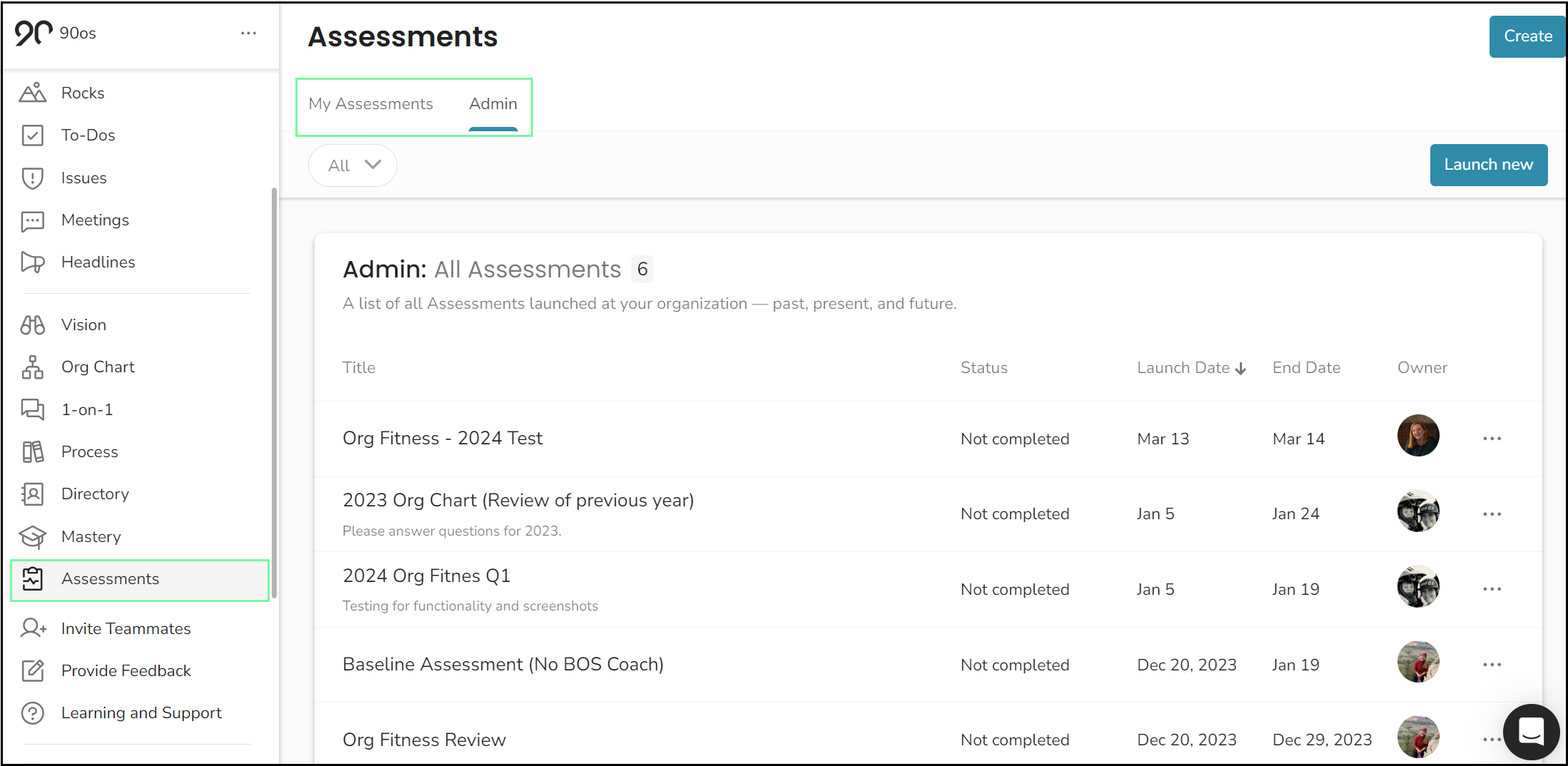
My Assessments Page
The My Assessments page is available for all user permission levels. This page shows all your assessments - assigned, in progress, and completed. If you have previously saved and quit an assessment, you see a progress circle and the option to resume so you can complete the assessment.
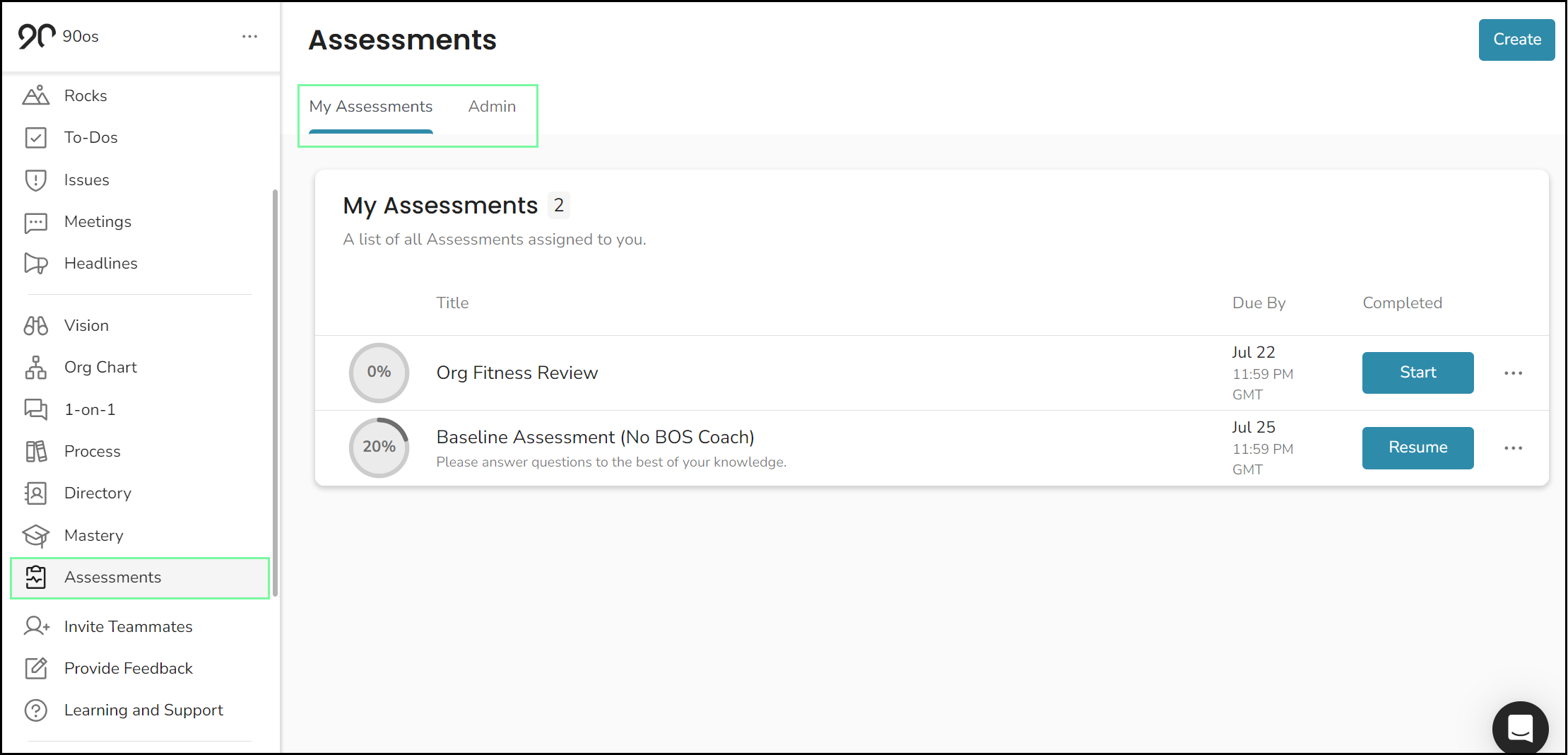
While taking an assessment, if you accidentally answer incorrectly, you can go back and change your answer before you complete the assessment. Once you've completed the assessment, it cannot be reopened, and there is nothing more to do on the My Assessments page. Your Team Admin/ Owner receives an email that the assessment has been completed and will compile data from all assessments taken.