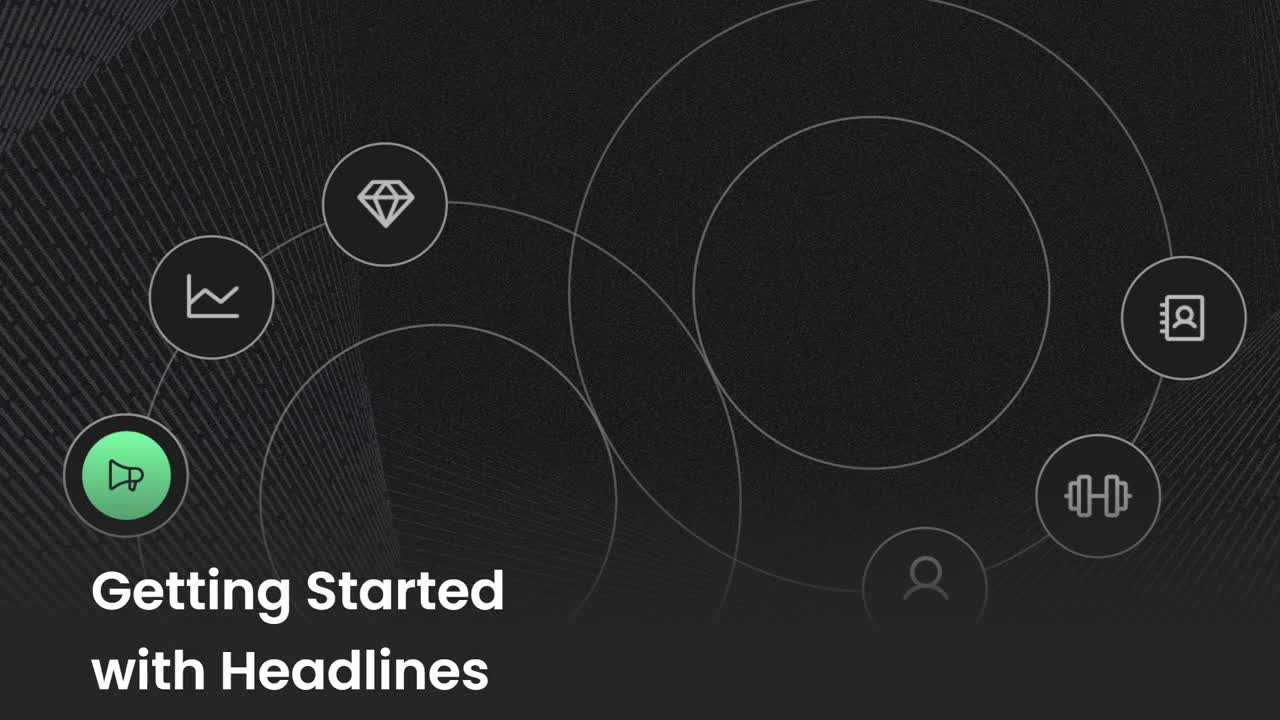Using the Headlines Tool
How to use the Headlines tool to cascade important messages across your organization.
-
 Insights
Insights
-
 Data
Data
-
 Rocks
Rocks
-
 To-Dos
To-Dos
-
 Issues
Issues
-
 Meetings
Meetings
-
 Headlines
Headlines
-
 Vision
Vision
-
 Org Chart
Org Chart
-
 1-on-1
1-on-1
-
 Directory
Directory
-
 Knowledge Portal
Knowledge Portal
-
 Assessments
Assessments
-
 Integrations
Integrations
-
 Account Options and Troubleshooting
Account Options and Troubleshooting
-
Mobile
-
 Partner Hub
Partner Hub
Table of Contents
Use the Headlines tool to read, create, and share announcements that usually don’t require a discussion or need additional action items. Headlines and Cascading Messages function the same. Typically, organizations use Headlines for team announcements to be read during meetings and Cascaded Messages for announcements they want to share with other teams.
to read, create, and share announcements that usually don’t require a discussion or need additional action items. Headlines and Cascading Messages function the same. Typically, organizations use Headlines for team announcements to be read during meetings and Cascaded Messages for announcements they want to share with other teams.
Video Overview
Watch the video below for an overview of the Headlines tool.
Creating and Editing Headlines
Creating Headlines
Share announcements during meetings to keep your team aware of relevant updates. The Headlines tool allows you to create and manage Headlines.
allows you to create and manage Headlines.
Reading Headlines is a core component of the Weekly Team Meeting agenda. These are news items worth sharing, but may not need further discussion. If a Headline warrants further discussion, right-click it and make it an Issue.
How to Create Headlines
To create a Headline in the Headlines tool:
- Click Headlines from the left navigation.
- Choose the intended team from the Team dropdown.
- Click Add Headline.
- Click the check mark on the right side of the row or press the Enter key.
- Click the Headline's row to open its details panel to write a description, change the team, attach files, or add comments.
To create a Headline from the global create button:
- Click Create at the top right of your screen.
- Choose Headline from the dropdown.
- Write a Title and Description.
- To change or add teams, click the down arrow on the current team.
- Click Create Headline on the bottom left.
Editing Headlines
To edit an existing Headline:
- Click Headlines from the left navigation.
- Choose the intended team from the Team dropdown.
- Click a Headline's row to open its details panel
- Edit the title, description, and team(s) as necessary.
All changes are saved automatically.
Archiving and Deleting Headlines
Archiving and Deleting Headlines
The Headlines tool's archive saves all your team's completed or archived Headlines and Cascading Messages in one location. You can review your team's archived Headlines or Cascading Messages anytime by clicking the Archive toggle.

To view archived Headlines and Cascading Messages:
- Click Headlines from the left navigation.
- Choose the intended team from the Team dropdown.
- Click the Archive toggle to view all your team's archived Headlines and Cascading Messages.
Headlines in Meetings
Headlines in Meetings
Reading through your team's Headlines is a recommended agenda item for weekly team meetings.
While reading through your team's Headlines, you can perform the following actions:
- Click a Headline to view its details.
- Click the circle at the beginning of the Headline's row to mark it as read and ready for the archive.
- Unchecked Headlines will appear in the next team meeting.
- Right-click it or click the ellipses to cascade the Headline, create an Issue, or create a To-Do.
Cascading Messages
Cascading Messages
Cascading messages are a powerful cross-team communication tool in Ninety that allows you to send important information from one team to other teams in your organization. These messages help ensure critical decisions, updates, and announcements reach the right teams efficiently.
Plan Requirements
Sharing Headlines with other teams or the whole organization is a feature available for companies on the Accelerate or Thrive subscription plans.
If Cascading Messages appear grayed out, contact your admin about upgrading your plan.
Who Can Send Cascading Messages?
Any licensed user in Ninety can send cascading messages to any team, including teams they are not part of. You don't need special permissions or team membership to send cascading messages to other teams. This ensures that anyone can facilitate cross-team communication when needed.
Important limitation: You cannot send a Cascading Message to the team you are currently working in. This is by design — if you need to share information within your own team, create an Issue or Headline instead.
How to Create and Send Cascading Messages
To create a new message to cascade to one or more teams in your organization.
- Click Headlines from the left navigation.
- Choose the intended team from the Team dropdown.
- Click Create Cascading Message toward the bottom of the page.
- Write a title and description for the message.
- Click the down arrow or anywhere on the Team field to select the team or teams you want to send the message to.
- Click the Create Cascading Message.
Once you send a Cascaded Message, it can only be viewed or edited on the team(s) it was sent to.
Cascaded messages, like Headlines, are read during meetings.
Selecting Teams for Your Message
When creating Cascading Messages, you have several options:
- Select specific teams: Choose individual teams from the dropdown list.
- Select "All": Sends to all teams except your current team.
- Multiple team selection: You can send to multiple specific teams at once.
Note: The teams available in your dropdown depend on your user role and company plan. Some users may not see all teams in the organization.
Where Do Recipients See Cascading Messages?
Cascading messages appear in the Headlines section of the receiving teams' dashboards. Team members will see these messages when they:
- Access their team's Headlines tool
- Review Headlines during their meetings
- Check their team's archived messages
How to Cascade (Send) a Headline to Other Teams

To cascade (send) a current Headline to another team or multiple teams.
- Click Headlines from the left navigation.
- Choose the intended team from the Team dropdown.
- Right-click the Headline.
- Click Cascade.
- Edit the Headline's title or description as desired.
- Click the down arrow to choose the team (or teams) to send the Headline to.
- Click Create Cascading Message.
Viewing Messages You've Sent
This is a key limitation: You cannot easily view cascading messages you've sent to other teams unless you are a member of those teams.
Workaround: If you need to track messages you've sent, consider:
- Taking screenshots before sending
- Using Issues for communication that requires follow-up tracking
Troubleshooting Common Issues
Click through the tabs below to review common issues with Cascaded Messages.
"I can't see the Cascading Message I just sent"
Not seeing Cascaded Messages you've sent is expected behavior. You won't see your own Cascading Messages unless you're a member of the receiving team(s).
"The message didn't appear for all teams"
If your Cascaded Message didn't appear for all teams:
- Check if you selected "All teams" vs. specific teams.
- Verify recipients are using supported plan types.
- Some teams may have restricted visibility settings.
"I can't select my own team"
Not being able to select your own team when creating a Cascaded Message is intentional. Use Headlines or Issues for intra-team communication instead.
Best Practices for Cascading Messages
When to Use Cascading Messages
- Company-wide announcements
- Cross-departmental updates
- Sharing decisions that impact multiple teams
- Communicating policy changes
- Celebrating achievements across teams
When NOT to Use Cascading Messages
- Internal team discussions (use Issues instead)
- Requests requiring responses or tracking (use Issues to other teams)
- Sensitive information requiring confirmation of receipt
- Messages requiring ongoing conversation or follow-up
Communication Best Practices
- Keep messages clear and concise
- Include all necessary context since recipients can't ask follow-up questions easily
- Consider using multiple communication channels for critical messages
- For urgent matters, supplement with direct communication (email, phone, Slack)
Differences Between Cascading Messages and Headlines
Headlines are for your own team and appear in your team's Headlines section during meetings.
Cascading Messages are sent to other teams and appear in their Headlines sections.
Printing Headlines and Exporting to PDF
Printing Headlines and Exporting to PDF
Users can print Headlines from any of their teams using the Headlines tool.
To print one of your team's Headlines lists:
- Click Headlines from the left navigation.
- Select one of your teams from the Team dropdown.
- Click the PDF icon (
 ) on the filters bar.
) on the filters bar. - Choose the PDF's page orientation from the popup.
- Click Print.

To print your team's archived Headlines:
- Click Headlines from the left navigation.
- Select one of your teams from the Team dropdown.
- Click the Archive toggle on.
- Click the PDF icon (
 ) on the filters bar.
) on the filters bar. - Choose the PDF's page orientation from the popup.
- Click Print.
The generated PDF only shows the Headlines visible on the page when you click the PDF icon. So, you may need to increase the number of items per page or the page you're viewing from the controls at the bottom right of the Headlines list.
Exporting Headlines to a Spreadsheet
Exporting Headlines to a Spreadsheet
Exporting your Headlines from Ninety allows you to maintain offline records, share progress with stakeholders, and analyze your action items outside the platform. Follow the steps below to export your Headlines effectively.

Exporting Headlines to an XLSX File
To export one of your team's Headlines lists into an XLSX spreadsheet:
- Click Headlines from the left navigation.
- Select the appropriate Team using the dropdown or click the Private tab.
- Click the Download icon (
 ) on the far right of the filter bar.
) on the far right of the filter bar.
Exporting Archived Headlines
To export archived Headlines, click the Archive toggle on before completing the above instructions.
The exported spreadsheet includes the following information:
- Type (Headline or Cascading Message)
- From (if shared/cascaded from another team)
- Owner
- Title
- Description
- Team
- Attachment names
- Completed on (date)
- link
- Created date
- Archived date