Editing Core Processes
Default Core Processes are automatically added. Learn how to edit the details and assign rankings and owners.
-
 New Company
New Company
-
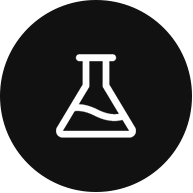 Integrations and Beta
Integrations and Beta
-
 Basics
Basics
-
 Data
Data
-
 Rocks
Rocks
-
 To-Dos
To-Dos
-
 Issues
Issues
-
 Meetings
Meetings
-
 Headlines
Headlines
-
 Vision
Vision
-
 Org Chart
Org Chart
-
 1-on-1
1-on-1
-
 Process
Process
-
 Directory
Directory
-
 Mastery
Mastery
-
 Assessments
Assessments
Table of Contents
Core Processes
In this article, we cover editing and adding Core Processes. Learn more about the individual Steps and Sub-steps that make up a Core Process in Ninety.
What is a Core Process?
A Core Process is a documented process used by a primary department of an organization (for example, Marketing, Finance, or Operations).
Creating a team or department Process is a critical step toward Getting Smart Stuff Done. Accountability, efficiency, and transparency improve when everyone is on board with a documented process. They can show a step-by-step guide for completing everyday tasks at the organization.
Edit a Core Process
Select the View Details icon in the top right of each tile to edit a Core Process. Whoever owns the Process is also responsible for determining if the Process is documented, followed by all, and effective.
Tip: The details edited to the right save automatically.
- Documented: Processes are clearly laid out in a place (like Ninety) where they can be accessed by team members so that everyone knows what to expect.
- Followed by all: The Process and steps are being executed by all team members.
- Effective: The Process drives positive results (understood through the attached KPIs).
KPIs and attachments
KPIs (measurables) created for the Scorecard can be added to any process.
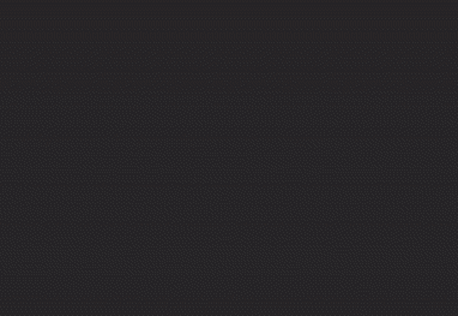
Any file type can be attached to Core Processes. So feel free to attach videos, diagrams, or whatever the team needs. Keep in mind all users can see the Process page. There are no permissions around documents, so anyone can download and view these items.
Send a Link to a Tile
Send a direct link to the Process so that teammates can go directly to an item being discussed.
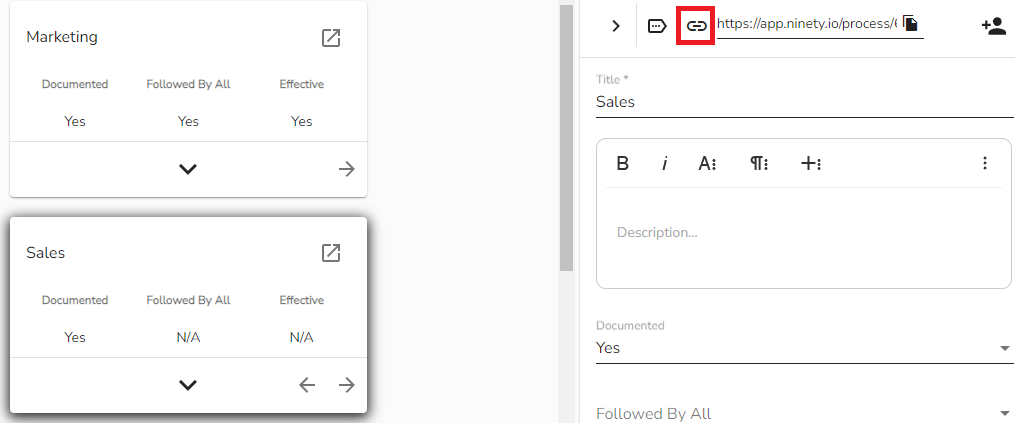
Add a Core Process or Step
Select the plus (+) sign to the right of the last Core Process or Step to add additional tiles.
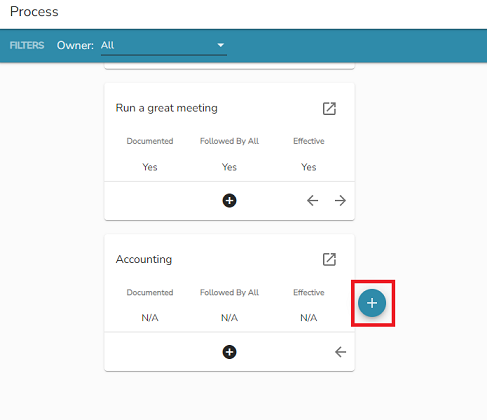
Rearrange Processes
Rearrange the Core Processes with the left and right arrows in the app.