Using Partner Hub (A Coach's Tool)
Use Partner Hub to configure templates and manage referrals and clients.
-
 Insights
Insights
-
 Data
Data
-
 Rocks
Rocks
-
 To-Dos
To-Dos
-
 Issues
Issues
-
 Meetings
Meetings
-
 Headlines
Headlines
-
 Vision
Vision
-
 Org Chart
Org Chart
-
 1-on-1
1-on-1
-
 Process
Process
-
 Directory
Directory
-
 Mastery
Mastery
-
 Assessments
Assessments
-
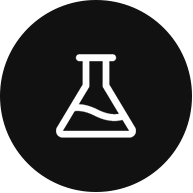 Integrations and Beta
Integrations and Beta
-
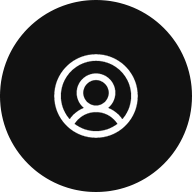 Account Options and Troubleshooting
Account Options and Troubleshooting
Table of Contents
What Is Partner Hub?
Partner Hub is a tool built directly into Ninety that lets coaches and partners create custom Ninety templates to use with clients and helps them manage referrals and client setups. Partner Hub can be found at the top of the sidebar in Ninety.
Note: This tool is tied to the account and applied across a user's assigned companies. If you are a coach or a partner and do not see this tool, contact partner@ninety.io for assistance.
Managing Existing Clients
When viewing the Referred Companies section, users can view their existing clients, including their Business Operating System (BOS), Custom, or Shared Templates in use.
Note: This list may differ from the companies the user can view in Ninety because this includes companies that may have clicked the user's referral link but never added them to their company. All companies on the list count toward the user's revenue share account, if part of the program.
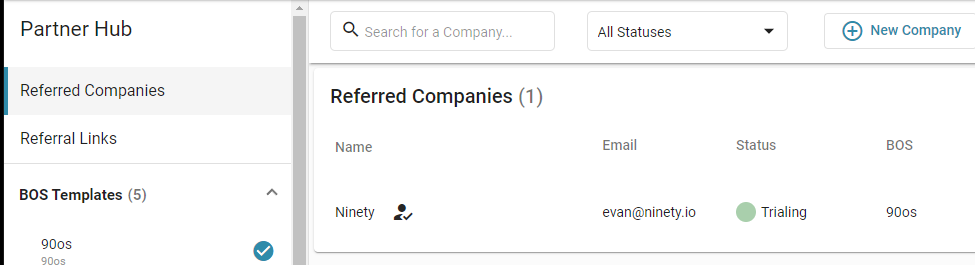
Setting up a New Client (Manually Adding)
Selecting New Company on the Referred Companies view also allows the user to add a new client manually by providing the client’s company name and email, and assigning them a BOS Template, Custom Template, or Shared Template. This option is typically used so a Coach can create a Ninety account for a client instead of the client signing up directly.
Note: The client email is provided only for setup purposes. Ninety doesn't email the client.

Setting Up a New Client (Using a Referral Link)
Referral links can be created by selecting Referral Links. A primary referral link that features the user's default template is available right away. Selecting the pencil icon allows the user to change the default template assigned using the primary referral link.
Users can also create additional unique referral links by clicking Add Referral Link. This helps users track different referrals and their use, or have additional links that assign different BOS or Custom Templates.
Note: These links are tied to PartnerStack and the revenue share program account, if part of the program. Links are first created in PartnerStack, then the user brings them to Partner Hub.

BOS Templates, Custom Templates, and Shared Templates
BOS Templates
Users are assigned BOS Templates as part of the coach onboarding process. You can NOT edit a BOS Template's Configuration, Language, Vision + Goals, or Meetings, or share a BOS template. They are Read-Only. You can still view the sections. To edit a BOS Template, you must make a Custom Template.

Create a Custom Template
There are two ways to create a custom template: Clone Template and Add Template.
To make a copy of an existing template, click More Options in the top right, then Clone Template. Once the user provides a name for the template and clicks Clone, it becomes a Custom Template able to be edited.

To create a new template, click Add Template, fill in a name for the template, and select the BOS the Custom Template is to be based on. When done, click Add Template.

Shared Templates
Templates shared with a user through others in their network are Read-Only and unable to be modified (like BOS Templates) but can be assigned to new or existing clients.
Sections of a Template
Each template has the following sections, navigated by using the tabs at the top.
Configuration
This section, when customizing, allows you to upload a logo, change the base BOS the template is derived from, and alter the color palette by selecting the toggle and then each color.
Language
This represents the language that displays throughout Ninety for the client. For more on configurable language, review this article.
Vision + Goals
This section represents how the Vision tool displays in Ninety. When customizing, the user can modify each section of the Vision* and Goals*.
Mastery
This section, if toggled on, enables the Mastery* tool for a company using this Custom Template.
Meetings
The names and agendas of meetings can be customized at the template level as well. Learn more about custom meetings.
Sharing (Custom Templates Only)
The sharing section allows users to share a template with others in their network. Do this by selecting Add Person to Share and entering their credentials.
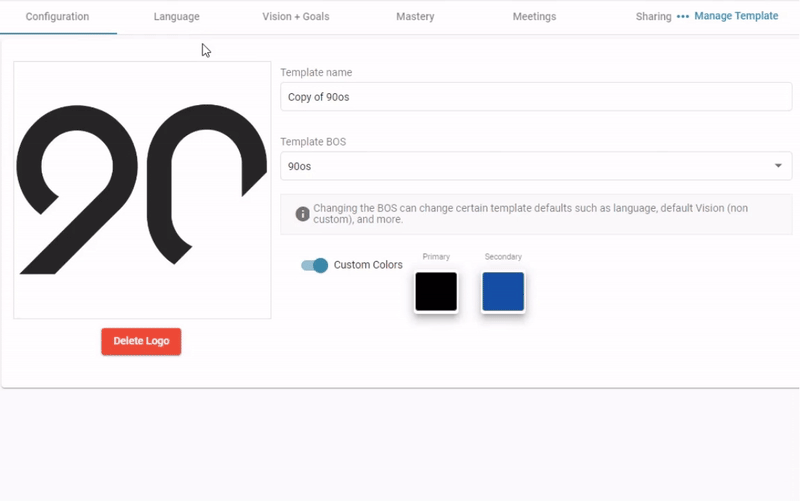
Manage Template
Clicking Manage Template on the top-right lets the user make a template their default template, apply it to a company, create a clone of the template, or delete a Custom Template.

Company Configurations Section
The Company Configurations section lists all the user's clients and the template they are assigned. This lets a user make live changes to an existing client's Ninety. If they are using a BOS or Shared Template, only the logo, company name, and color palette are editable. If using a Custom Template, the Configuration, Language, Vision + Goals, and Meetings are all editable.
Important: Changes to a live company happen in real-time.
Tip: Making edits to a Custom Template doesn't impact companies that already have that template assigned. Once a company is created with a template, it is a separate derivative and requires either a new template to be reapplied or manual edits in Company Configurations to update it.
