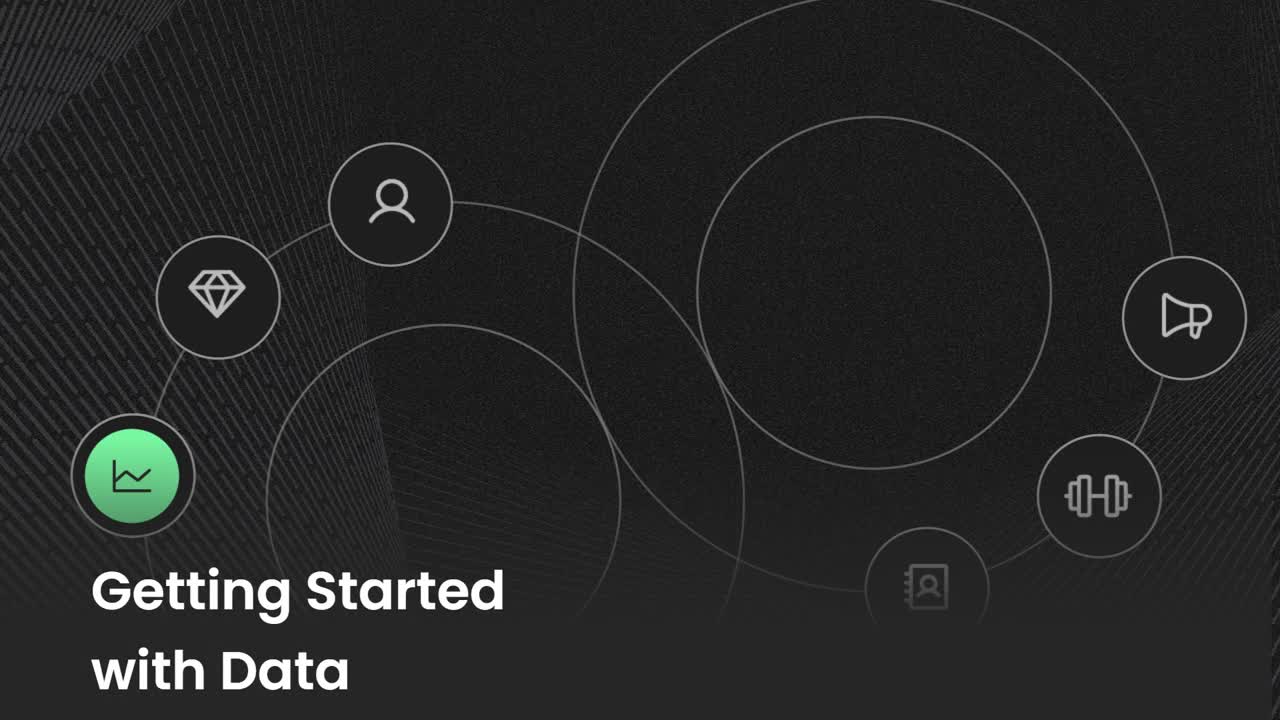Introduction to Data
Discover how the Data tool monitors the KPIs that keep your team on track.
-
 Insights
Insights
-
 Data
Data
-
 Rocks
Rocks
-
 To-Dos
To-Dos
-
 Issues
Issues
-
 Meetings
Meetings
-
 Headlines
Headlines
-
 Vision
Vision
-
 Org Chart
Org Chart
-
 1-on-1
1-on-1
-
 Directory
Directory
-
 Knowledge Portal
Knowledge Portal
-
 Assessments
Assessments
-
 Integrations
Integrations
-
 Account Options and Troubleshooting
Account Options and Troubleshooting
-
Mobile
-
 Partner Hub
Partner Hub
Table of Contents
What Is the Data Tool?
Use the Data tool to create and manage your individual and team's key performance indicators (KPIs). Each KPI provides visibility to the goals essential to the team's success. During most meetings, your team reviews its Scorecards to see if any KPIs need to be discussed.
For example, if a KPI has been off target for three or more consecutive weeks, the team should discuss possible causes and ways to get things back on track.
KPIs are created for a specific time interval on one of the following Scorecards:
- Weekly
- Monthly
- Quarterly
- Annual
Learn how to get started with the Data tool from the video below.
How Data Supports the Company
The Data tool supports your organization by empowering teams to turn their goals into quantifiable KPIs, ensuring everything is on track and making it easy to discuss any potential issues.
The Data tool can capture performance at five levels:
- Organization-wide — KPIs tied to the organization’s goals and Vision.
- Leadership team — Three to five of each department’s most important KPIs.
- Department — Each team’s most important KPIs.
- Teams — Each team member’s most important KPIs.
- Individuals — KPIs tied to their Seat’s roles and responsibilities.
From our guide, On Data.
How Data Supports Ninety's Other Tools
Data should be used to help understand how each team's efforts progress the organization toward its long-term Vision.
Click through the tabs below to see how Data supports some of Ninety's other core tools.
My 90
Your My 90 workspace has two cards for visualizing data, which you can turn on or off using the Edit Layout button.
- The Scorecard: KPI tracker section displays every KPI you own across all your teams.
- The KPIs: Track KPI progress section is a dynamic data visualization tool with various chart types.
The easiest way to manually enter scores for KPIs you're accountable for is with My 90.
Rocks
Goals need to be measurable to determine their success. Creating KPIs around your Rocks and Milestones helps you determine whether they're on or off track.
📖 Read more about making Rocks measurable with the SMART methodology.
Issues
When Scorecards are set to display the KPIs your team needs to see in their weekly meeting, they can quickly turn KPIs into Issues to discuss by right-clicking the KPI and then clicking Make it an Issue from the dropdown.
Issues can be problems, obstacles, ideas, or opportunities, so it is often worth making an Issue out of a KPI that is not reaching its target.
Meetings
Efficient and effective meetings help teams align, solve issues, and prepare teams for the week ahead. Reviewing Scorecards is part of our default Weekly Team Meeting agenda in the Meetings tool.
Org Chart
We recommend having KPIs associated with each Seat on your Org Chart. These KPIs help the person(s) in the Seat and their leaders understand what success looks like.
1-on-1
During quarterly 1-on-1 meetings, leaders and team members reflect on the previous quarter — including how well the team member delivered on their KPIs.
Helpful Resources
To learn more about our teachings around Data and Scorecards, check out the following: