Creating Smart KPIs
How to create formulas to perform calculations using your existing Scorecard's KPIs.
-
 Insights
Insights
-
 Data
Data
-
 Rocks
Rocks
-
 To-Dos
To-Dos
-
 Issues
Issues
-
 Meetings
Meetings
-
 Headlines
Headlines
-
 Vision
Vision
-
 Org Chart
Org Chart
-
 1-on-1
1-on-1
-
 Process
Process
-
 Directory
Directory
-
Knowledge Portal
-
 Mastery
Mastery
-
 Assessments
Assessments
-
Partner Hub
-
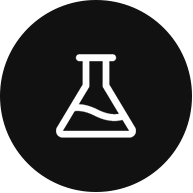 Integrations and Beta
Integrations and Beta
-
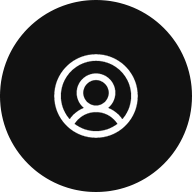 Account Options and Troubleshooting
Account Options and Troubleshooting
-
Mobile (Beta)
Table of Contents
Smart KPIs allow users to automatically perform calculations and input scores by forming mathematical expressions, which can include using existing KPIs as variables. Smart KPIs can use the following basic mathematical operators, including order of operations formulas with parentheses:
- Addition
- Subtraction
- Multiplication
- Division
To create a new smart KPI or adapt an existing KPI, click the Smart KPI toggle on the KPI's details card.

Smart KPI Features
Click through the tabs below to learn about Smart KPI features.
Adding KPIs as Variables
The core of Smart KPIs is the ability to utilize your KPIs as variables.
Example: You are already capturing “Sales” and “Cost of Goods Sold” on your Scorecard and want to generate “Gross Profit” automatically. The following directions follow this example.
- Click Data from the left navigation.
- Click New KPI on the intended KPI group.
- Click Create and Add a New KPI.
- Name the KPI “Gross Profit.”
- Toggle on Smart KPI.
- Click Add KPI.
- Search for and click your existing “Sales” KPI.
- Select the subtract operator.
- Click Add KPI.
- Search for and click your “Cost of Goods Sold” KPI.
- Create a Goal (a specific number, range, etc.).
- Optional: Assign the KPI's Owner.
- Click Save.
Adding Constant Variables
Constants allow you to treat numbers the same for each calculation.
Example: You want to calculate a “daily average” by dividing your Weekly KPI by seven.
- Click Data from the left navigation.
- Click the plus sign next to the time interval listed (Weekly, for example).
- Click Create and Add a New KPI.
- Name the KPI “Daily Average.”
- Toggle on Smart KPI.
- Click Add KPI.
- Search for and click your existing “Weekly Sales” Measurable.
- Click the division operator.
- Click Add Number.
- Enter the number seven (7) and click the checkmark.
- Create a Goal.
- Optional: Assign the KPI's Owner.
- Click Save.
Clearing Formulas
There are two options for deleting aspects of your Smart KPI formula.
- Click the Backspace button in the window to remove one element at a time, starting from the end of the formula.
- Click the X (Clear All) button to empty the formula field.
Permissions Needed
Only users with the role of Manager and above can add or edit KPIs to the Scorecard, including smart KPIs.
Frequently Asked Questions (FAQs)
Do the KPIs used as variables need to be on the same Scorecard as the smart KPI?
No, KPIs used as variables do not need to be on the same Scorecard as the smart KPI. As long as those KPIs are maintained to stay up-to-date somewhere in Ninety (other than the archive), the smart KPI can access their data.
What happens if the KPIs used as variables are missing data?
If the KPIs used as variables are missing data or are otherwise not maintained, the individual cells affected will display an “Invalid” error.