Directory: Add or Invite Users
Gain insight into how to quickly and easily add and invite people in Ninety.
-
 Insights
Insights
-
 Data
Data
-
 Rocks
Rocks
-
 To-Dos
To-Dos
-
 Issues
Issues
-
 Meetings
Meetings
-
 Headlines
Headlines
-
 Vision
Vision
-
 Org Chart
Org Chart
-
 1-on-1
1-on-1
-
 Process
Process
-
 Directory
Directory
-
Knowledge Portal
-
 Mastery
Mastery
-
 Assessments
Assessments
-
Partner Hub
-
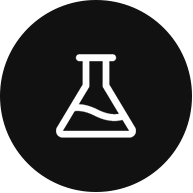 Integrations and Beta
Integrations and Beta
-
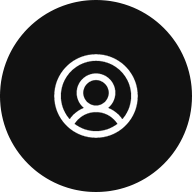 Account Options and Troubleshooting
Account Options and Troubleshooting
-
Mobile (Beta)
Table of Contents
Adding Users to Ninety
Owners, Admins, Managers, and Implementers can add as many observers to the directory free of charge. Once they're in your Directory, you can assign them to teams, add them to a Seat on the Org Chart, and Activate their account when you're ready to pay for their license and have them use our platform.
Add to Company
How to Add Users to Your Company
- Click the Add People button on the top right of the Directory screen.
- Click Invite to Company from the two options below Add People in the pop-up window.
- Add the following required information:
- First Name
- Last Name
- Team(s)
- Role (only the Observer role is free; all others require a paid license)
- Click Add Another Entry to continue adding users or Add to Directory to complete this action.
View the video below to see this process.
When inviting a user to your company, the user has a login to your account. This action also requires a license; review this article to learn more about how to add licenses.
Have the new team member check their email for the link to activate their account (from helpful@ninety.io).
Add to Directory Only
How to Add Users to Your Directory
- Click the Add People button on the top right of the Directory screen.
- Click Add to Directory from the two options below Add People in the pop-up window.
- Add the person's first and last name (email is optional).
- Click Add Another Entry to continue adding users or Add to Directory to complete this action.
View the video below to see this process.
The Invitation Email
Our email invitation links are valid for 14 days. If a user cannot find the email in their inbox, have them check their spam folder.
Updating an Email Address
- Navigate to the Directory.
- Click on the user to open their information menu.
- Click on the pencil icon in the top right corner of the pop-up.
- Add, edit, or revise their email address or other personal information.
- Click the checkmark in the top right corner to save changes.
- Click Re-Invite on the user's row in the directory to send a new invitation email.