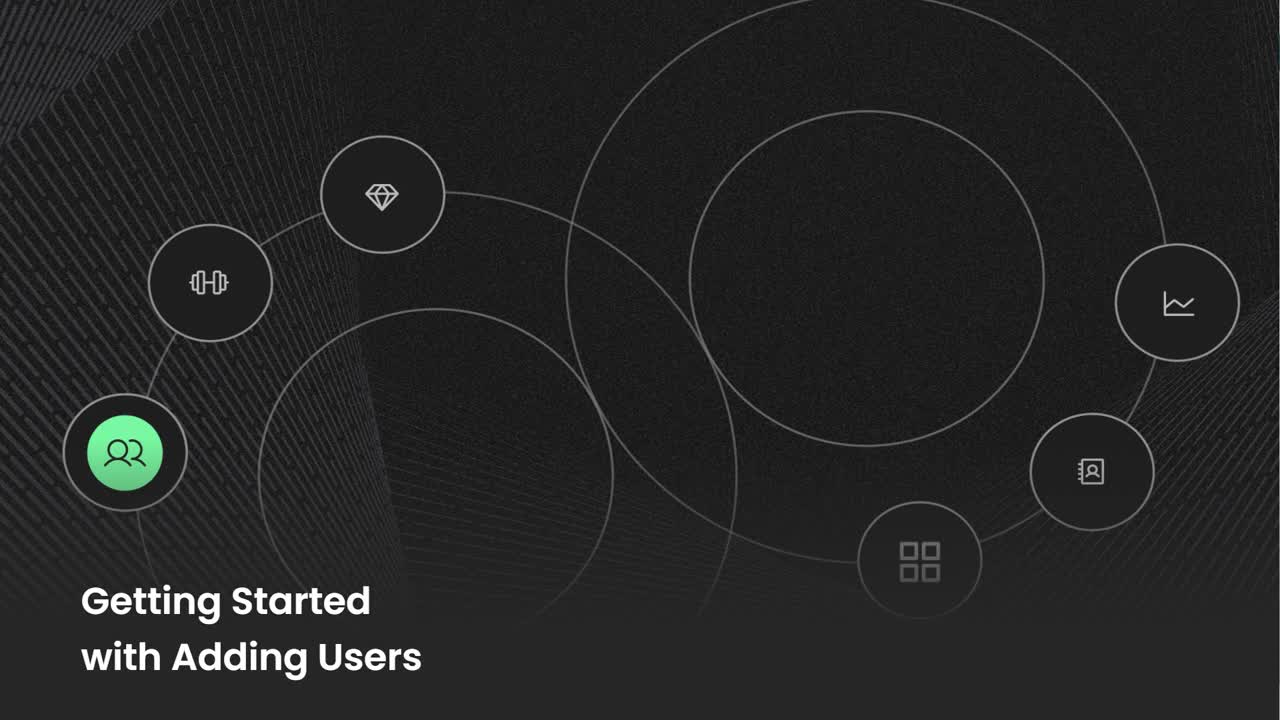Using the Directory
How to manage all the users in your Ninety account.
-
 Insights
Insights
-
 Data
Data
-
 Rocks
Rocks
-
 To-Dos
To-Dos
-
 Issues
Issues
-
 Meetings
Meetings
-
 Headlines
Headlines
-
 Vision
Vision
-
 Org Chart
Org Chart
-
 1-on-1
1-on-1
-
 Directory
Directory
-
 Knowledge Portal
Knowledge Portal
-
 Assessments
Assessments
-
 Integrations
Integrations
-
 Account Options and Troubleshooting
Account Options and Troubleshooting
-
Mobile
-
 Partner Hub
Partner Hub
Table of Contents
What Is the Directory?
Our Directory tool![]() is the central location to manage all the users on your Ninety account. Use the Directory to:
is the central location to manage all the users on your Ninety account. Use the Directory to:
- Add users to Ninety
- Change user roles and permissions
- Assign users to teams
- Deactivate users (remove their paid license)
- Delete users (remove them from your account)
- View user bios
Adding and Inviting Users to Your Account
Adding and Inviting Users to Your Account

To add a new user to your account:
- Click Add Teammates from the left navigation.
- Select the user's role from the Role access dropdown.
- Add an email address.
- Select their team(s) in Ninety with the Team(s) dropdown.
- Click
 Add another user to continue or Add teammates to complete this action.
Add another user to continue or Add teammates to complete this action.
To add several users at once, use our import users option. We'll automatically increase your license count to match when you add new users to a paid subscription.
New users will need to activate their accounts. Have the new team member check their email for the link to activate their account (from helpful@ninety.io). After activating their account, the invited user can add their first and last name to their profile in the Directory.
A new user must activate their account before a manager can add them to the Org Chart.
Invited users need to accept the invitation from an email. Have the new team member check their email for the link to activate their account (from helpful@ninety.io). Users with a role above Team Member, Manager, Admin,or Owner require a license.
📖 Review this article to learn more about how to add licenses.
How to Activate an Inactive User
To activate a user with the Inactive role:
- Click
 Directory from the left navigation.
Directory from the left navigation. - Click the [Invite to Ninety] button on the right side of the user's row.
- Select a role from the Role access dropdown.
- Add the user's email address.
- Select their team(s) in Ninety with the Team(s) dropdown.
Role Access Breakdown
When adding a new user, you'll select their user role. Owners, Admins, Managers, and Team Members require a paid license. Here's a brief description of each user role.
| Owner | Can view and edit company settings and all items within public and private teams. Is the only user who can delete the company account. |
| Admin | Can view and edit company settings and all items within public and private teams. |
| Manager | Can view and edit all items within their assigned teams. Can invite users and create new teams. |
| Team Member | Can view and edit all items within their assigned teams. |
| Inactive | Does not have access to Ninety but can be assigned a Seat on the Org Chart. |
| Observer | Has view-only access to items within assigned teams. Cannot own items such as Rocks, Issues, or To-Dos. |
| Coach | Can view and editing the entire company account. Cannot own items such as Rocks, Issues, or To-Dos. |
Updating an Email Address
Only users can change or update their email address in Ninety.
To update your email address:
- Click your name at the bottom of the left navigation.
- Click User Settings.
- Click the Contact tab.
- Update or add a new email address (including the type: Main, Personal, or Work).
Re-Inviting Users

To resend the invitation email required to activate a user's account, click the Resend Invite button on their row in the Directory. If they've checked their spam folder and still can't find the email, double-check the email address before contacting our support team with the chat bubble on the bottom right of your screen.
You can also send them a direct invite link. Here's how:
- Locate the user in your Directory. Click Directory from the left navigation. Search for and locate the user you've already invited to join your Ninety account.
- Copy their unique invite link. Click the ellipsis on the right side of the user's row. Then, click Copy unique invite link from the options shown.
- Send the link to your team member. Paste the link in a message to your team member. When they click the link, they can finish accepting their invitation.
Creating a New Team
Creating a New Team
Ninety is built for teams. Each team in Ninety has its own page in each of our main tools:
- My 90
- Insights
- Data
- Rocks
- To-Dos
- Issues
- Meetings
- Headlines
- Vision
Teams of two users also have a page in the 1-on-1 tool for meetings between a team leader and a team member. To create a new team or edit existing teams, users must have the role of Owner, Admin, Manager, or Coach.
Video Overview
Watch the video below for an overview of adding users to teams on Ninety.
How to Create a New Team
To create a new team:
- Click your name at the bottom of the left navigation.
- Click Company Settings or Teams.
- Click Create Team.
- Write the Team's Name.
- Click Add.

Selecting the Team's Type
After creating the Leadership Team, each team starts as a departmental team. Learn more about team types below.
Leadership Team
Each organization in Ninety has one Leadership Team (LT). The LT creates the organization's Vision, so they're the only team that can edit the Core Values, Purpose/Passion/Just Cause, Compelling and Audacious Goals, and Go to Market Strategy.
The LT can also create Company Rocks to track quarterly goals the whole organization is working toward.
Note: The Leadership Team cannot be changed to a “Private” team or “Project” team.
Departmental Team (Default)
Departmental teams have the same functionality as the LT, but they cannot edit the organization's Core Values, Purpose/Passion/Just Cause, Compelling and Audacious Goals, or Go to Market Strategy.
They can create their own Vision to align team members around a shared vision, track long-term goals, and document long-term Issues.
Project Team
Project teams have the same functionality as department teams, except they do not have a Vision. These teams are often formed for a specific interdepartmental purpose.
To turn a team into a Project team:
- Click your name from the left navigation.
- Click Company Settings.
- Click Teams.
- Click the square box in the Project column on the intended team.

Private Team
Private teams are often used for one-on-one feedback meetings between a team leader and their direct reports. Since they're private, only the members assigned to the team can view the content within.
Who can view private teams?
Owners, Admins, and Implementers/Coaches can see that private teams exist on the Teams page in Company Settings, but they cannot view items created by private teams (such as Issues or Rocks) unless they're added to the team. Owners and Admins can add themselves to any team, including private teams, in Company Settings > Teams or using the Directory tool.
To turn a team into a Private team:
- Click your name from the left navigation.
- Click Teams from the popup.
- Click the square box in the Private column on the intended team.

Adding Users to a Team
Adding Users to a Team
Once a user is assigned to a team, other team members can assign them Rocks, To-Dos, and Issues. Follow these steps to add users from your Directory to an existing team.

For Owners, Admins, or Coaches:
- Click your name from the left navigation.
- Click Teams from the popup.
- Click the team to which you want to add members.
- Click the profile icon (
 ) next to “Team Members” in the team's details panel.
) next to “Team Members” in the team's details panel. - Type the name (s) of the user(s) to add.
- Click the box next to the user(s) you wish to add.
- Click Ok.

To add a user to a team as an Owner, Admin, Implementer, or Manager:
- Click
 Directory from the left navigation.
Directory from the left navigation. - Navigate to the intended user's row.
- Click on their Teams dropdown and click the checkbox(es) for the team(s) to add them to.
- Close the dropdown or click anywhere else on the screen to save changes automatically.
Managers can only add or remove users from teams they are on. For example, if a Manager in your organization is not on the Leadership Team, they cannot add themselves or other users to the Leadership Team.
Removing Users from a Team
Removing Users from a Team
To remove a user from a team, follow the directions below. To learn how to remove a user from Ninety, click here.
For Owners, Admins, or Coaches:
- Click your name from the left navigation.
- Click Teams from the popup.
- Click the team from which you want to remove members.
- Click the trashcan icon (
 ) next to the team member to remove in the pop-up window.
) next to the team member to remove in the pop-up window.
For Owners, Admins, Coaches, or Managers
- Click
 Directory from the left navigation.
Directory from the left navigation. - Navigate to the user's row.
- Click on their Teams dropdown.
- Click the checkbox of the team from which they should be removed.
Changes are saved automatically.
Managers can only add or remove users from teams they are on. For example, if a Manager in your organization is not on the Leadership Team, they cannot add themselves or other users to the Leadership Team.
Invite Your Coach
Invite Your Coach

Only an Owner role can invite a coach to their Ninety account. You can also change any current user to a coach (more below).
To add a user as a Coach in your account:
- Click Directory from the left navigation.
- Click
 Add teammate.
Add teammate. - Click the Role access dropdown and select Coach at the bottom of the list.
- Add your coach's email address.
- Click the Add teammates button.
Selecting the Coach role removes the Teams field because coaches have access to all non-private teams.
Coach Permissions in Ninety
The Coach role has similar access to Admins.
Here is a summary of their permissions:
- Edit all teams (except Private teams)
- Invite users
- Control Billing (adding a credit card and updating subscriptions)
- Add/Create any content
- Start meetings
- View Feedback Discussions
However, Implementers cannot be assigned content (Rocks, To-Dos, Issues, and so on).
Updating an Existing User to Coach
Follow these steps to turn an existing user on your account into a Coach:
- Click Directory from the left navigation.
- Find the person in your Directory who can become your Coach.
- Click on their current role in the Role column.
- Click on Implementer from the dropdown menu.
Once someone has the Coach role, they cannot be assigned to any teams and will be removed from any teams they were on previously. Their role allows them to view and edit all teams on your account (except private teams).
How to Remove a Coach from Your Account
Typically, Owners and Admins can remove users from a Ninety account. However, due to the unique nature of having a coach working with your company, only Owner users can remove a coach.
To permanently remove a coach from your account, a user with Owner permissions should follow these steps:
- Click
 Directory from the left navigation.
Directory from the left navigation. - Click their name (you may need to search for them first).
- Click Delete User.
Delete or Deactivate a User
Delete or Deactivate a User
If a user no longer needs access to Ninety, you can either deactivate or delete their profile from the Directory.
Deactivating Users
Deactivating a user changes their user role to Inactive. Follow these steps to deactivate a user:
- Click
 Directory from the left navigation.
Directory from the left navigation. - Click their name (you may need to search for them first).
- Click Deactivate User.
Result: Their name is still on the Directory, and they're visible as an option for Seats on the Accountability Chart. You can reassign their license or change your license account. They can no longer sign into Ninety.
Deleting Users
Deleting a user completely removes them from your account, so they will no longer have a login and will be removed from the Directory. Follow these steps to delete a user:
- Click
 Directory from the left navigation.
Directory from the left navigation. - Click their name (you may need to search for them first).
- Click Delete User.
Result: Their name is removed from the Directory completely. You can reassign their license or change your license account.
What Happens to a Deleted/Deactivated User's Content?
All incomplete items (Rocks, To-Dos, Issues, and Headlines) remain on the team it's assigned to, so other team members can reassign them. All archived content will remain in the archive still owned by the previous user.
Changing a User's Permissions Role
You can change the user role for anyone with the same role or one lower than yours. For example, Admins can change to user role of anyone except Owners.
To change a user's role:
- Click
 Directory from the left navigation.
Directory from the left navigation. - Locate the intended user (you may need to search for them first).
- Click the dropdown in the Role access column.
- Select the desired user role.
Editing User Information After Sending Invitations
If an invitation is pending (it has been sent but not yet accepted), the inviter can modify the new user's details. To do this, the user who sent the invitation should:
- Click
 Directory from the left navigation.
Directory from the left navigation. - Click on the pending user's name to open their information menu.
- Click the pencil icon in the top right corner to edit their information.
- After making changes, click the checkmark to save.
After a new user accepts their invitation, they gain full control over editing their personal information.
Inviting Users from Another Company Using Ninety
If you invite a user who already exists within another company on Ninety, the inviter cannot edit that user's information. The user's details are managed by the individual or their original company.
Incorporating this information will provide clarity on user information management during the invitation process.
Frequently Asked Questions (FAQs)
How do I change a user's team or Role after they've been invited?
Use the dropdown next to their name on the Directory page.
How do I invite the user if I do not see Invite or Re-invite in the Directory?
If the Directory does not show Invite or Re-invite, then the person is already an active use
What does it mean if a user is Directory-only?
This is a free user and can be or has been put on a team and assigned a role by a Manager. This user can't be assigned content.